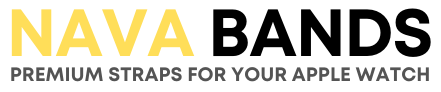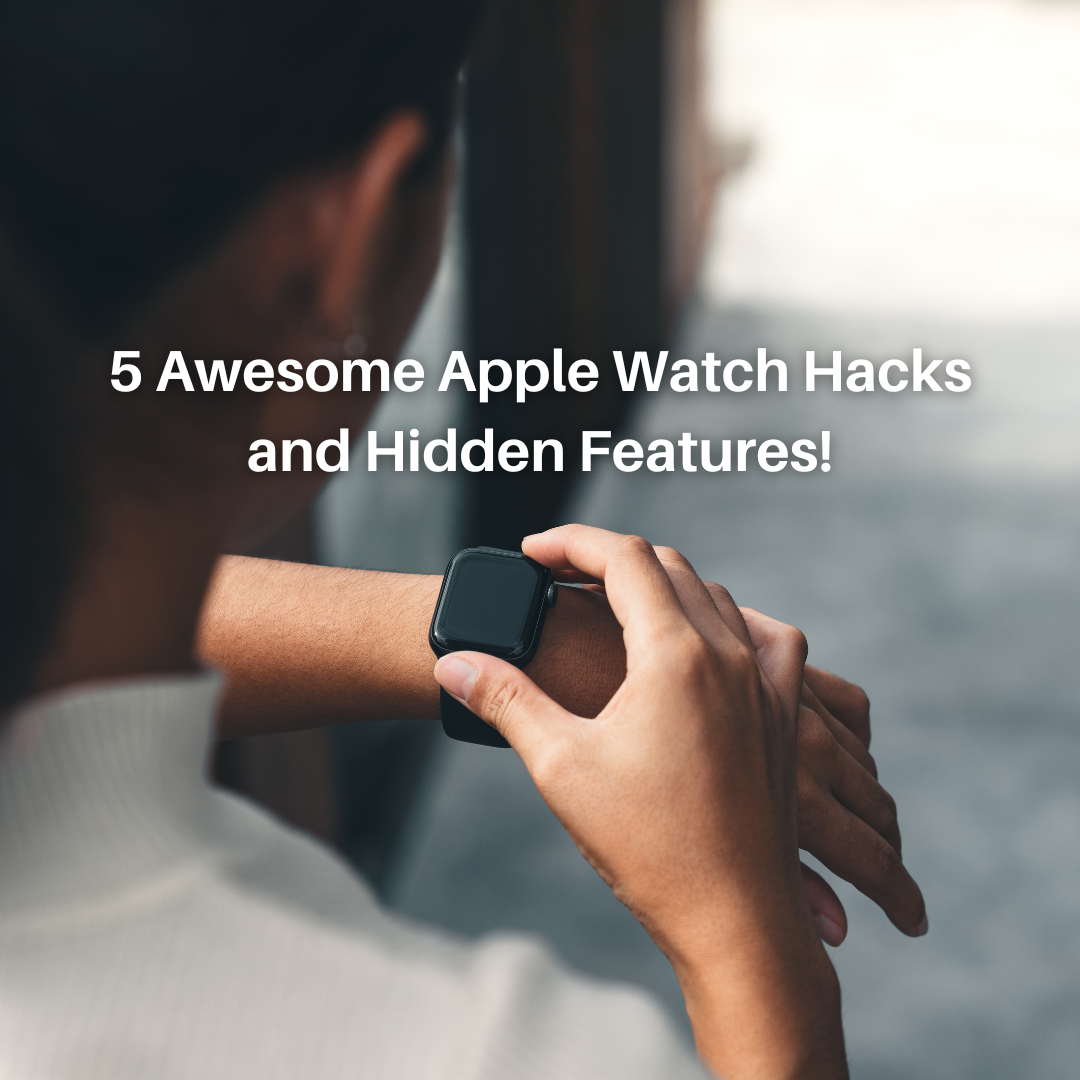The Apple Watch is not only a stylish accessory but also a powerful device packed with hidden features and hacks that can enhance your user experience. Whether you're a new Apple Watch owner or have been wearing one for a while, it's always exciting to discover new ways to make the most out of your device. In this blog post, we'll explore five awesome Apple Watch hacks and hidden features that you should try right away.
1. Enhance battery longevity with Optimized Charging

To maintain the battery health of your Apple Watch, you can take advantage of optimized charging. This feature, also available on the iPhone since watchOS 7, helps prolong the lifespan of the watch's battery by reducing deterioration over time.
By default, optimized charging is enabled, but it's a good idea to verify its status. Simply navigate to the battery settings on your Apple Watch and select battery health. Ensure that Optimized Battery Charging is toggled on. When this feature is active, you may observe your watch pausing charging between 75% and 80% capacity. This behavior occurs when the watch predicts that it will be left charging for an extended duration. It utilizes your past charging habits and location data to determine the optimal time to complete the charge.
2. Extend app availability on your Apple Watch

By default, the Apple Watch automatically returns to your clock or watch face within two minutes when you lower your wrist or leave it idle. This means that if you're in the middle of reading a message or using an app, the watch will switch back to your watch face shortly after entering the always-on mode, closing the active app. While some may find this bothersome, there is a simple way to adjust this behavior.
To customize the app availability, go to the general settings on your Apple Watch and select "Return to Clock." Instead of the default options of "Always" or "After 2 minutes," choose "After 1 hour" to keep your apps open for a longer duration. Alternatively, you can individually configure the return to clock setting for each specific app by scrolling down and accessing the customization options for downloaded apps on your Apple Watch.
3. Utilize Siri as your language translator

Whether you're exploring a foreign country or aiming to learn a new language, Siri can be a valuable tool for translations. Equipped with real-time translation capabilities for 11 different languages, the Apple Watch's built-in voice assistant can provide instant guidance on expressing almost anything.
To leverage Siri's translation feature, simply initiate a voice command such as "Siri, how do I say {word or phrase} in {language}." Siri will not only display the translated text on the screen but also audibly pronounce the translated word or phrase. This functionality allows you to communicate with a taxi driver or practice your pronunciation with ease.
4. Navigate your Apple Watch with hand gestures

Discover the convenience of controlling your Apple Watch using hand gestures, allowing you to access certain features without touching the display or pressing buttons. What's more, you can operate your watch with a single hand. Hand gestures are part of the inclusive AssistiveTouch features designed to enhance the Apple Watch experience.
To enable hand gestures, begin by opening the Watch app on your iPhone. From the My Watch tab, select Accessibility in the menu. Then, navigate to the Motor section and choose AssistiveTouch. Toggle on AssistiveTouch and proceed to the Inputs menu. Select Hand Gestures and activate the feature. In the same menu, you can customize the assigned actions for each gesture. There are four gestures available: Pinch, Double Pinch, Clench, and Double Clench. Review the associated navigation functions and assign your preferred actions to each gesture.
5. Display your step count on your watch face

By default, the Apple Watch does not provide a native step-count complication for your watch face. While you can find complications for weather, timers, your Apple Watch rings, and other useful information, there isn't a built-in option to view your step count. However, you can work around this limitation by utilizing a third-party Apple Watch app.
To get started, refer to our guide on installing and removing Apple Watch apps, which will assist you in adding your preferred pedometer app to your Apple Watch. The simplest approach is to download the app on your iPhone and then sync it with your Apple Watch. You can verify that the app has been successfully installed on your smartwatch by scrolling down within the "My Watch" tab in the Watch app. Afterward, you can customize your Apple Watch face and include the third-party complication to display your step count.
Conclusion:
The Apple Watch is more than just a timekeeping device; it's a feature-packed wearable with hidden capabilities waiting to be discovered. By trying out these five awesome hacks and hidden features, you can unlock new levels of convenience, customization, and functionality on your Apple Watch. So, go ahead, explore these tips, and make the most of your Apple Watch experience.