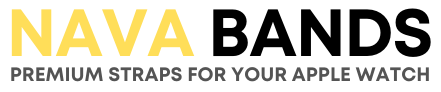The Apple Watch is a feature-packed device that helps you stay connected, track your fitness, and much more. However, its battery life can sometimes be a challenge, especially on busy days. If you’re wondering how to make your Apple Watch last longer between charges—or maintain your battery’s health over time—you’ve come to the right place. These practical tips will help you maximize your Apple Watch’s battery life without compromising on its essential features.
1. Enable Low Power Mode
One of the easiest ways to conserve battery life is to use Low Power Mode. This feature reduces power consumption by limiting background activity, such as notifications and sensors, while keeping your watch functional. Here’s how to turn it on:
- Swipe up on your watch face to open the Control Center.
- Tap the battery percentage icon.
- Toggle on Low Power Mode.
While this mode is great for saving battery, keep in mind that it may reduce how often your watch updates apps or checks your heart rate.

2. Manage Background Apps
Background apps can quietly drain your battery, even if you’re not actively using them. To prevent this:
- Open the Settings app on your Apple Watch.
- Go to General > Background App Refresh.
- Turn off the feature for apps you rarely use.
This ensures your battery is reserved for apps you actually need, boosting overall efficiency.

3. Adjust Screen Brightness and Always-On Display
Your Apple Watch’s screen is one of its biggest battery consumers. Tweaking display settings can lead to noticeable savings:
- Open Settings on your watch.
- Navigate to Display & Brightness.
- Adjust the brightness slider to a lower level.
- If your model supports it, turn off the Always-On Display.
This tip is especially useful for models like the Apple Watch Ultra, which boasts a brightness of up to 3,000 nits.

4. Optimize Charging
Maintaining your battery’s health over time is just as important as managing its daily usage. Apple’s Optimized Battery Charging feature learns your charging routine and prevents overcharging:
- Open Settings on your watch or the Watch app on your iPhone.
- Go to Battery and enable Optimized Battery Charging.
This feature pauses charging at 80% and completes the charge closer to when you’ll need it, reducing long-term battery wear.
5. Turn Off Unnecessary Features
Sometimes, less is more. Disabling features you don’t frequently use can save significant battery power. Consider these changes:
- Push Notifications: Customize your notifications for essential apps only. Use the Watch app on your iPhone to adjust settings under Notifications.
- Wake on Wrist Raise: If you don’t need the screen to light up every time you move your wrist, turn this off under Settings > Display & Brightness.
Final Thoughts
By implementing these simple yet effective strategies, you can keep your Apple Watch running longer throughout the day and maintain its battery health for years to come. Whether it’s enabling Low Power Mode, managing background apps, or optimizing charging habits, these tips make it easy to get the most out of your device.
For a quick visual guide, check out our video tutorial: Watch Now