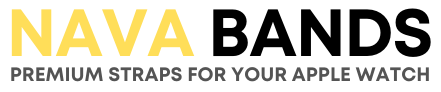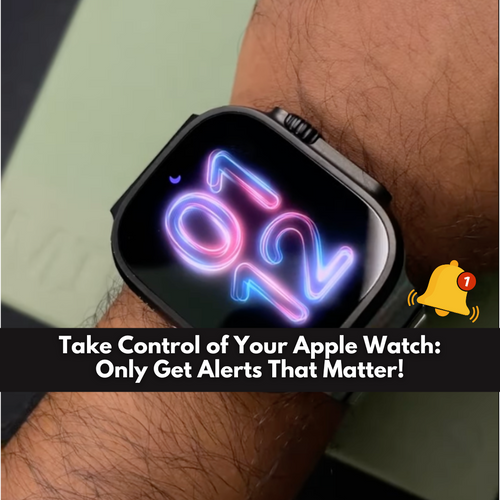Does your Apple Watch buzz so often that it feels like a mini wrist alarm clock? While it’s great to stay connected, constant notifications can be more distracting than helpful. The good news? You can fine-tune your Apple Watch settings to ensure only the alerts you care about reach your wrist. Here’s how to make your Apple Watch work smarter, not harder.

Why Customize Apple Watch Notifications?
Let’s face it—unnecessary notifications are a productivity killer. By adjusting your settings, you’ll:- Stay focused on what matters most.
- Cut down on interruptions during work or leisure.
- Keep your wrist buzz-free from unimportant alerts.
Think of it as decluttering your digital life—your Apple Watch becomes a powerful tool for essential updates, not an endless source of distraction.
Step-by-Step: Customize Your Apple Watch Notifications
Ready to regain control of your notifications? Follow these quick steps:1. Open the Apple Watch App
Start by opening the Apple Watch app on your iPhone.
2. Tap “My Watch”
Select the My Watch tab at the bottom of the screen to access your settings.
3. Go to “Notifications”
Scroll down and tap Notifications to manage which alerts you’ll receive.
4. Pick the App You Want to Customize
You’ll see a list of all your apps. Tap the one you want to tweak.
5. Select “Custom”
Tap Custom in the app's notification settings to adjust how you receive alerts.
6. Choose How You Want to Be Notified
Decide what works best for you:
- Allow Notifications: Alerts appear in your Notification Center and on your watch.
- Send to Notification Center: Notifications will quietly appear in the Notification Center without buzzing your wrist.
- Notifications Off: No alerts from the app—perfect for apps you don’t need updates from.
Pro Tip: Simplify Third-Party App Notifications
Don’t want to spend too much time customizing each app? Apple makes it easy to tailor notifications for third-party apps in one tap! Head to the bottom section of the Notifications page in the Apple Watch app, and adjust settings for all third-party apps quickly.
Why This Matters
Your Apple Watch should enhance your life, not overwhelm it. With these tweaks, you’ll only get the updates that are meaningful to you—no more unnecessary buzzes interrupting your day.
Final Thoughts
Take five minutes to customize your Apple Watch notifications, and you’ll notice a big difference. From work to workouts, your watch will become a tool that keeps you informed—on your terms.
🎥 Watch this quick tutorial: How to Customize Notifications on Apple Watch
Ready to take back control of your time? Adjust your settings today and enjoy a distraction-free wrist!